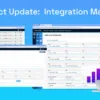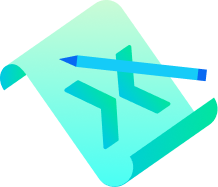The clock is ticking with Jack Henry’s planned sunset of SymConnect in 2024, driving the need to prioritize your Credit Union’s migration strategy to SymXchange. This guide aims to be your strategic companion, offering planning tips and high-level directives for a smooth transition from SymConnect to SymXchange and for setting up SymXchange efficiently.
By leveraging our experience with Symitar integrations, we can help navigate your migration from SymConnect to SymXchange and the configuration process with proficiency. Our longstanding relationship with Jack Henry’s support team fortifies our capacity to manage potential challenges and can expedite troubleshooting during this crucial transition.
Migrating Seamlessly: SymConnect to SymXchange
With SymConnect’s upcoming phase-out, it’s essential to start strategizing your migration journey to SymXchange, Jack Henry’s platform for fintech integrations. Both interfaces mirror the underlying Symitar database, so restructuring existing calls from SymConnect to work with SymXchange should be a smooth transition.
The real challenge lies in decoding SymConnect, for which we recommend consulting Symitar’s e-docs. They offer comprehensive documentation, a crucial roadmap for navigating your migration path.
Identifying and Addressing SymConnect Customizations
As part of your SymXchange migration, it’s essential to scrutinize possible SymConnect customizations and address them. These customizations, such as SymConnect/MCW PowerOns, Custom Records/Data, and Custom Processes, will need careful evaluation and possibly reconfiguring for the new platform.
SymConnect/MCW PowerOns
- Custom functionality utilizing Symitar’s proprietary scripting language
- List of active PowerOn scripts found in Parameter settings
- SymXchange can consume these directly
Custom Records/Data
- Tracking Records (wherever defined, such as Account, Share, Loan, etc.)
- Notes (same as Tracking Records; these can exist under various records)
- Lookups (found in Account records)
- HELP/LETTER/DATA files
- Symitar-specific directories accessed by PowerOn scripts
- Some processes will store data here
Custom Processes
- Solutions hosted outside the core
- Solutions that run within the core
- When run from the Symitar client app, PowerOn is capable of interactive HTML, including embedded JS processes.
- Scan carefully for solutions running within the core, as some may not be apparent.
Configuration
- Account for all connections to Symitar
- Confirm which configured connections are still in use
SymConnect Format
Understanding SymConnect formatting is crucial for a smooth transition. The raw tilde-delimited string over a socket format can be challenging to decipher. Symitar e-docs can prepare you to manage this task.
Configuring SymXchange: The Blueprint
Setting up SymXchange involves strategic planning and specific configurations. Let’s break it down:
Where to Configure SymXchange
SymXchange configuration requires two toolsets: the Web Console and Symitar’s proprietary client. The Web Console manages the host-level configuration while the proprietary client tackles the internal Symitar system.
SymXchange WebConsole Setup
For a seamless setup, we advise liaising with Jack Henry Support before submission. Their expertise can help ensure your configuration is correct, saving valuable time. The configuration form will cover device mapping, WebServer configuration, IP whitelisting, and enabling services for SymXchange Instance Services Configuration.
You will need to provide the following information to Symitar to set up your Web Console properly:
- Device mapping configuration
- WebServer Configuration
- IP Addresses to Whitelist
- Enable HTTPS
- Enable services for SymXchange Instance Services Configuration, including:
- AccountService
- EpisysInformation Service
- FindByService
- PowerOnService
- TransactionsService
- SymXchange Client Parameters
- SymXchange Services
- SymXchange ClientX Parameters
SymConnect PowerOns
Add any currently used custom SymConnect PowerOns to the SymXchange configuration in SymXchange Parameters. Once configured, you should also be able to initiate calls to the PowerOns and API calls.
Validation
The last step of this migration process is to ensure everything works as planned. Conduct full rounds of testing and User Acceptance Testing (UAT) for all existing and new integrations.
How can we help?
The move from SymConnect to SymXchange may seem daunting, but with careful planning and the right support, you can successfully navigate this transition. Utilize this guide as your technical compass, guiding you through the process. If you have questions or want to learn more about our experience with Symitar, don’t hesitate to start a conversation with our team.
Happy migrating!